Logon analysis
The report shows logon activities on the selected BusinessObjects data sources.
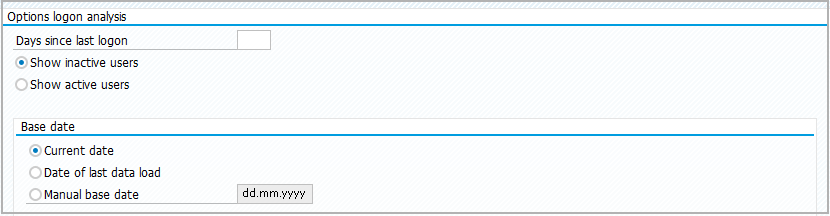
-
Enter number of days since last logon.
Select option for inactive or active users.
-
Select date option.
If manual date is selected, enter date.
To open calendar, click on
.
Select date and click on
.
-
If the report is executed in background, select notifications and receiver lists.
-
Click on
.
The resulting table provides information about users on data sources aggregated in groups, days since last logon, license types, number of aliases, last logon date, and other details.
Functions available:
-
To change user master data, mark row and click on
.
-
To see user aliases, mark row and click on
.
-
To see user groups, mark row and click on
.