Results of cost allocation execution
Results of cost allocation executions are listed and can be found under the description entered in Cost allocation execution. Results of cost allocation executions can be saved manually or automatically if a cost allocation execution was executed in the background. A time stamp is generated as a description if no description was entered.
Depending on the previously selected data basis, results provide different information in tab 'Summary'.
Summary:
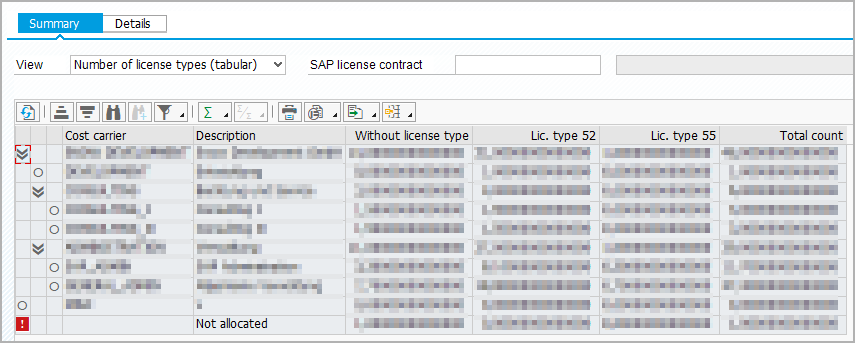
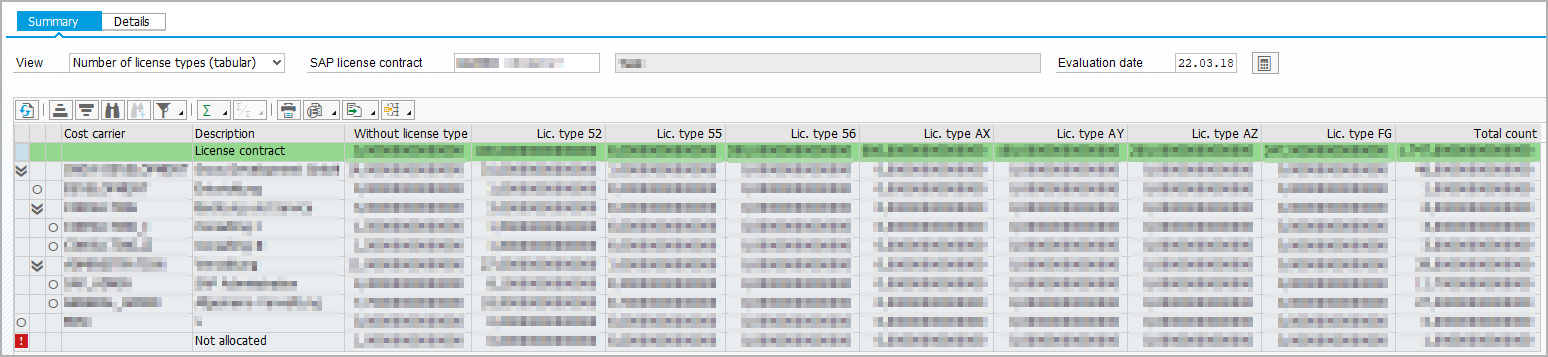
Tab 'Summary' provides the number of license types (tabular or graphical) and costs of license types (tabular or graphical) when loaded users were selected as data basis. By selecting an SAP license contract, the costs are displayed additionally. When an SAP license contract is selected, the name, description, and evaluation date are shown. The evaluation date uses the date of the cost allocation execution and can be changed to another date. Clicking , values are recalculated and clicking
, values are refreshed.
A standard license contract can be selected in Default SAP license contract.
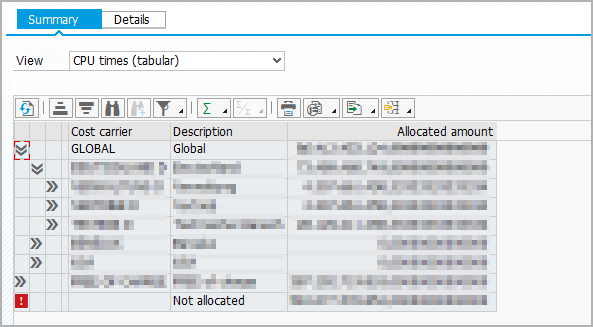
Tab 'Summary' provides the CPU time (tabular or graphical) when rule set result (current) was selected as data basis. The result shows the allocated amount of CPU seconds to cost centers in a table and another view with allocated CPU seconds displayed in a bar graph view. Clicking , values are refreshed.
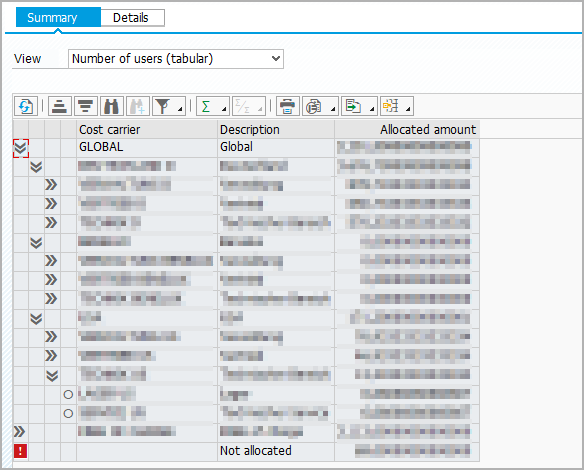
Tab 'Summary' provides the number of users (tabular or graphical) when rule set result (recommended) was selected as data basis. The result shows the allocated number of users to cost centers in a table and another view with allocated users displayed in a bar graph view. Clicking , values are refreshed.
Details:
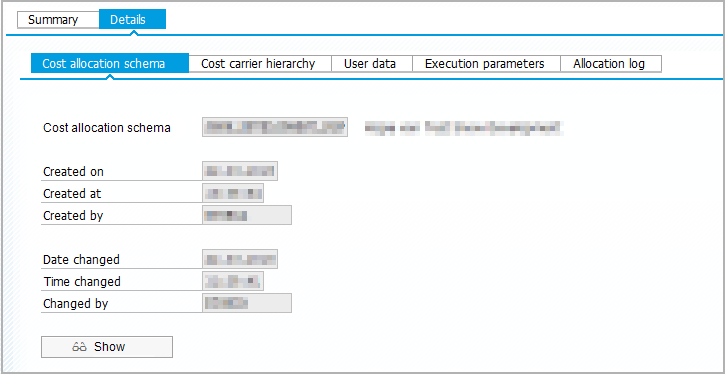
'Details' provides the same tabs regardless of previous selections. Tab 'Cost allocation scheme' shows the used cost allocation scheme. Tab 'Cost center hierarchy' shows the used cost center hierarchy. Tab 'User data' provides more tabs to show all users and users on different system types. Tab 'Execution parameters' shows all selected execution parameters and tab 'Allocation log' shows more tabs with an overview of allocated costs to cost centers and a breakdown of allocated costs to groups or users.
Clicking , the used cost allocation scheme or cost center hierarchy is displayed.
This view shows a copy of the original cost allocation scheme or cost center hierarchy. To assure revision security, only originals can be changed and used parameters do not get lost.