Features
The following new features are implemented in Snow Optimizer for SAP® Software 3.3:
S/4HANA Trusted Authorization Review (STAR)
To help customers transition their ECC named user contracts to S/4HANA or S/4HANA Cloud, SAP introduced the S/4HANA Trusted Authorization Review (STAR). STAR allows customers to estimate the number of Full Use Equivalents (FUE) or SAP S/4HANA Enterprise Management users they would need when moving from ECC to S/4HANA.
Part of STAR is the Authorization Object Analyzer report (see SAP Note 3113382). This report links an authorization object classification that matches the existing authorizations to the new S/4HANA types based on users or roles to simulate the license requirement.
The new S/4HANA Trusted Authorization Review (STAR) feature integrates the functionality of the Authorization Object Analyzer report into Snow Optimizer for SAP® Software. You can import and manage authorization object classifications. Two reports allow you to run an authorization object classification against users or roles to show the FUE or S/4HANA user requirements or to analyze and optimize the roles. You can save and export the results of the two simulation reports.
In addition to the SAP Authorization Object Analyzer report, the STAR reports in Snow Optimizer for SAP® Software provide functions to analyze many systems simultaneously, apply user aggregation, and save the report results.
| 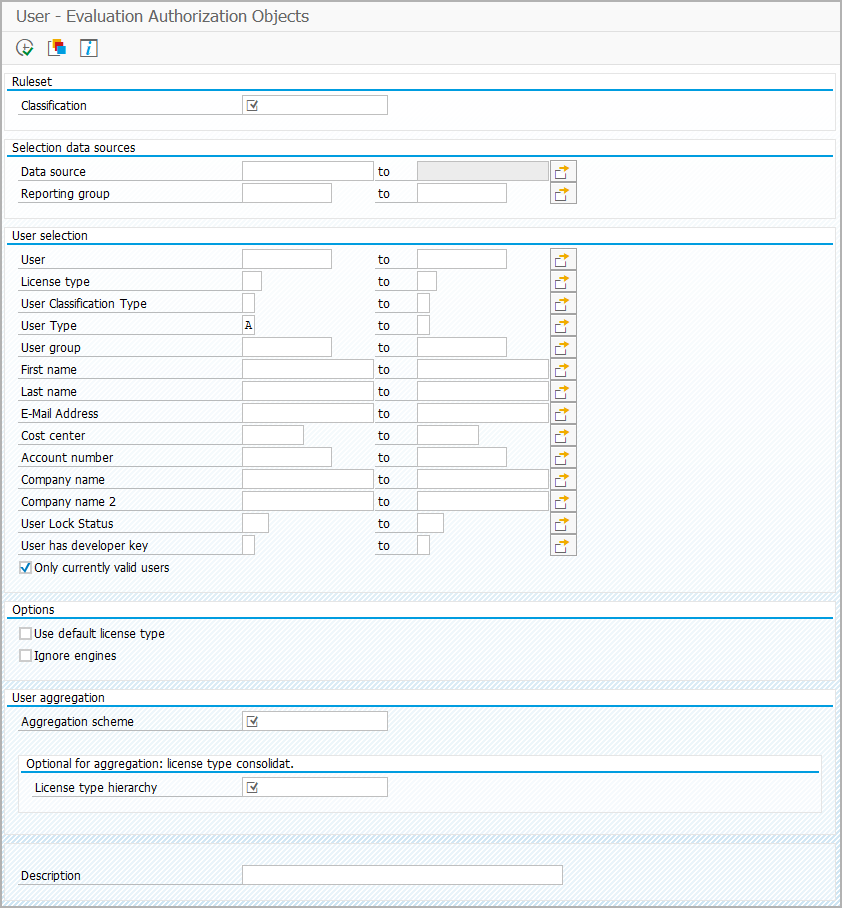 |
|
| 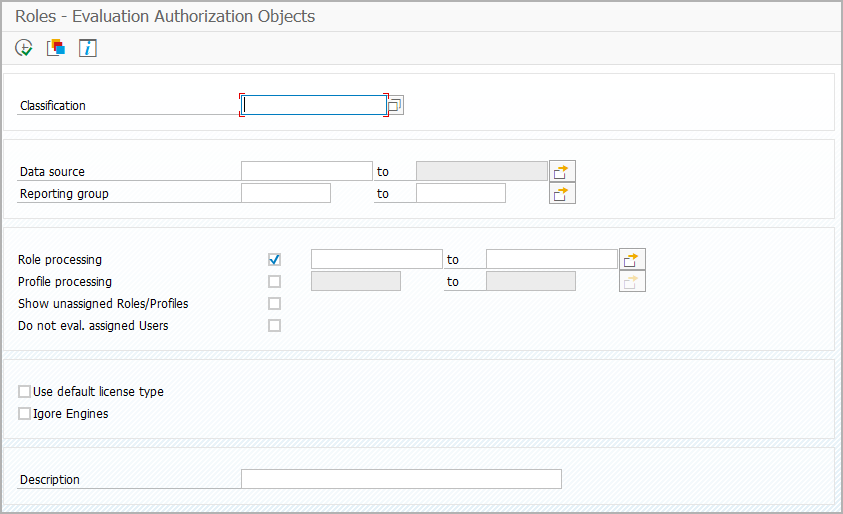 |
|
There is also a new condition for applying authorization object classifications in rule sets. This condition type checks the current roles of a user and assigns a S/4HANA license type based on the selected authorization object classification. If your mapping of license types to steps differs from the mapping made in the authorization object classification, you can define a custom mapping in customizing.
| 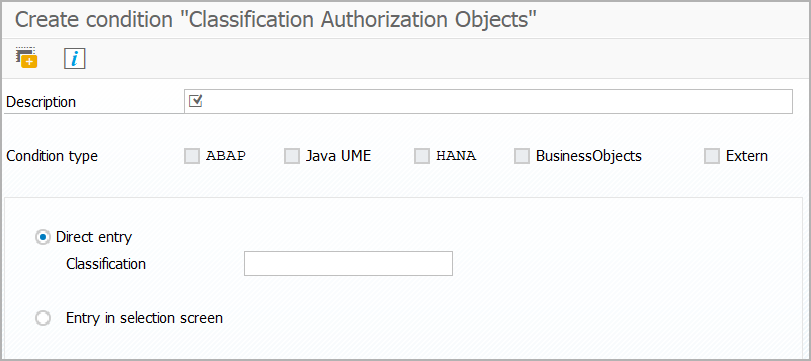 |
|
Pseudonymization
If your organization has high privacy requirements, only certain users should be able to show sensitive user data. In the new Pseudonymization feature of Snow Optimizer for SAP® Software, you can specify that certain users can only show user names in an encrypted format and hide selected user data fields.
For the user name encryption, you create pseudonymization groups and assign users to these groups. The group members can show user names in Snow Optimizer for SAP® Software only in encrypted form. In another table, you can select user data fields that are not displayed to group members.
| 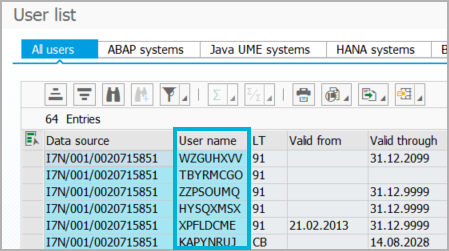 |
|
Dashboards
The Dashboards feature, introduced with the last release of Snow Optimizer for SAP® Software, allows you to view all licensing-related information at a glance. With the new release 3.3, the dashboard feature has been extended and improved.
There are two new tiles that show licensing-related information in the dashboard. The first tile shows the number of connected systems from which no data was loaded for a given number of days. This is an easy way to determine if the data you are working with is up-to-date. The information in this tile is based on a new administration report that evaluates the last date when data was loaded from data sources into Snow Optimizer for SAP® Software. The second tile allows you to switch between different dashboard layouts. You can easily navigate to up to three different dashboard designs without having to close the current dashboard.
As you enlarge or minimize the dashboard window, the tiles now scale automatically. So, no matter what the window size, all the information is always in view.
| 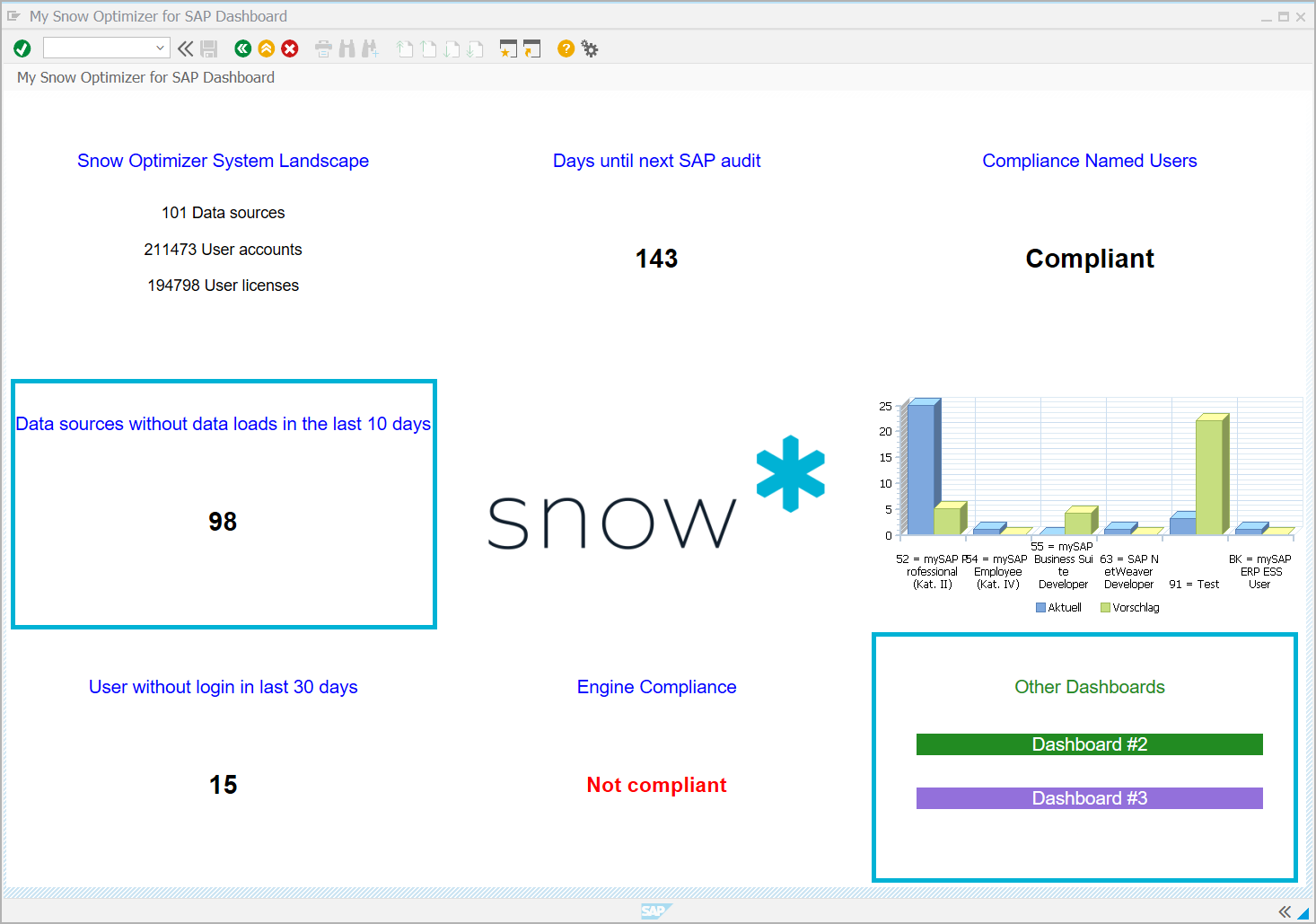 |
|
Snow Software will continue to develop the dashboard. If you require any additional dashboard features, please contact Snow Support.
Modifications of usage profile templates
The templates of Snow Optimizer for SAP® Software include standard and License Intelligence templates for single and collective usage profiles. To use these usage profile templates, you need to customize them according to your needs. With the new release, modifications of usage profile templates have been introduced.
The new Modifications feature allows you to locally modify templates of single and composite usage profiles without creating a copy. For single usage profiles, you can add or remove the objects that are included or excluded. For collective usage profiles, you can add or remove the included single usage profiles. You can add annotations to a modification to document the changes made. Icons in the usage profile tables show whether a template can be modified or has already been modified. In the detailed view of a modified composite usage profile, you can show the modified and original versions of the profile. Modified templates are retained and may be upgraded when updating Snow Optimizer for SAP® Software.
| 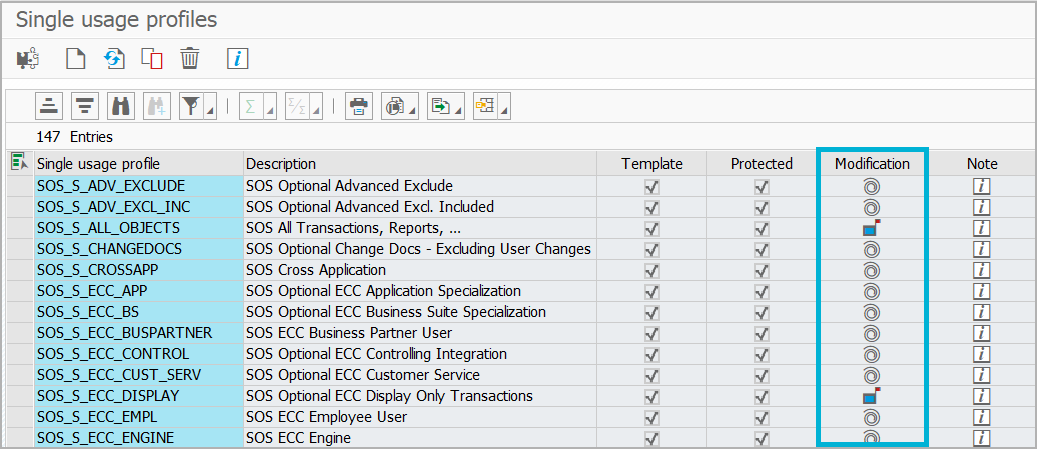 |
|
| 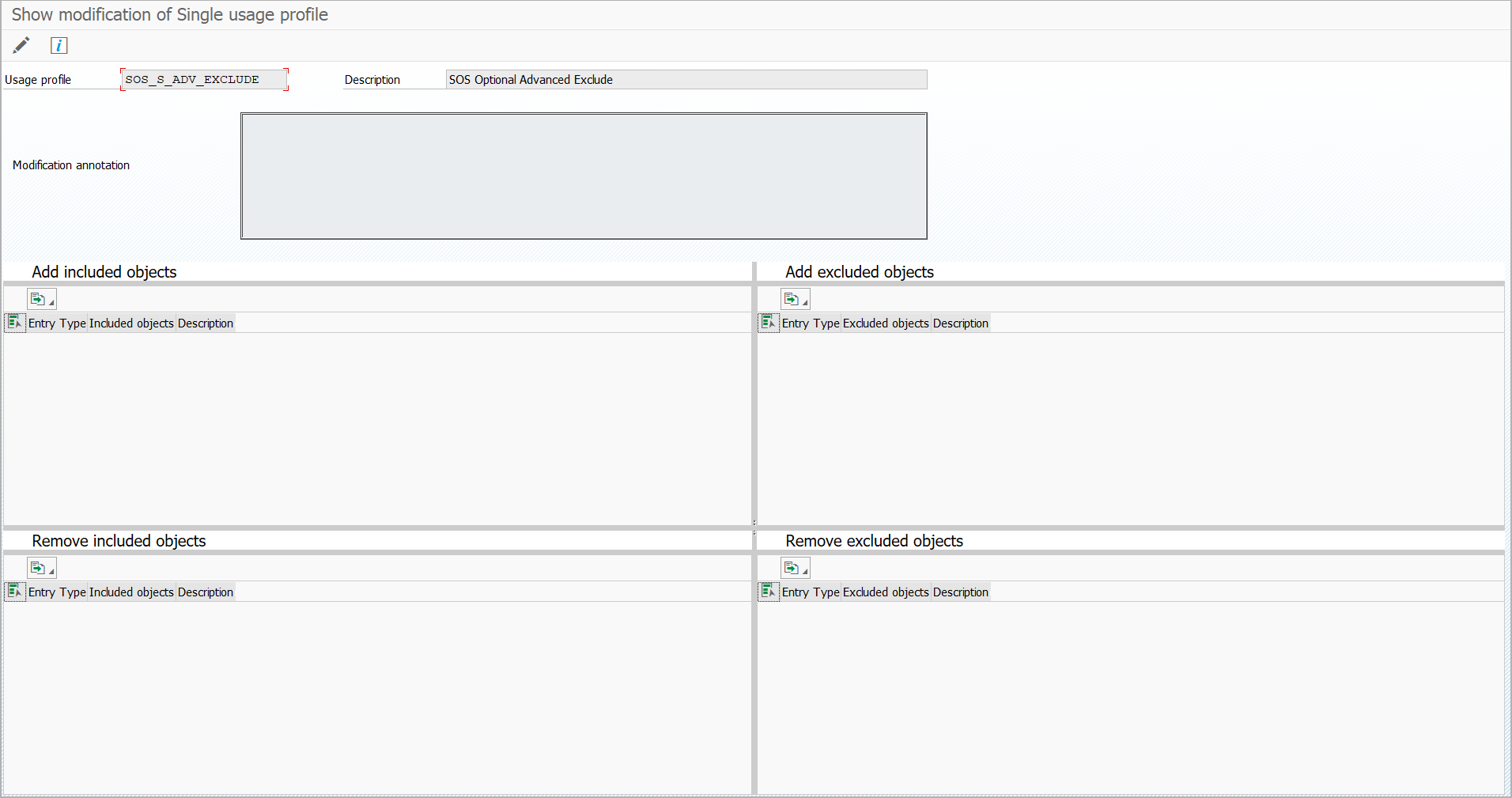 |
|
Condition type for roles of a usage profile
In the Rules feature, there is a new condition type that checks for the roles of a usage profile. If a user has assigned all roles of the selected usage profile, the condition is true. This allows you to find users who have been assigned a specific set of roles.
| 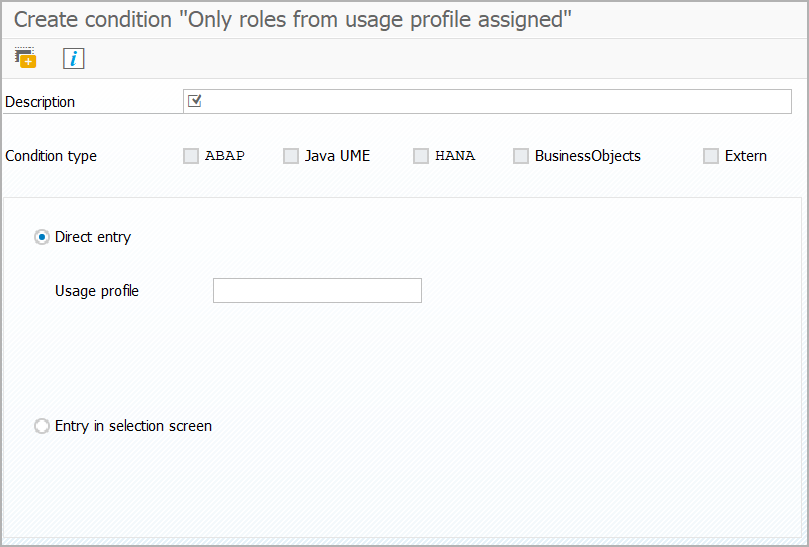 |
|
Revised User Guide
With the new release, the Snow Optimizer for SAP® Software User Guide has been completely revised and extended. The structure and content have been particularly adapted for use on the web. For more clarity, descriptions and instructions are separated into their own articles. Each article covers a specific topic, which is self-contained but directly linked to all relevant articles.
For a better understanding of the Snow Optimizer for SAP® Software features, each topic describes not only the "what", but also the "why". Whenever possible, best practice descriptions and examples are given. New additions include a detailed description of the product license, which describes the general function and the individual license modules in detail. The new manual is available as usual in Snow Docs.
| 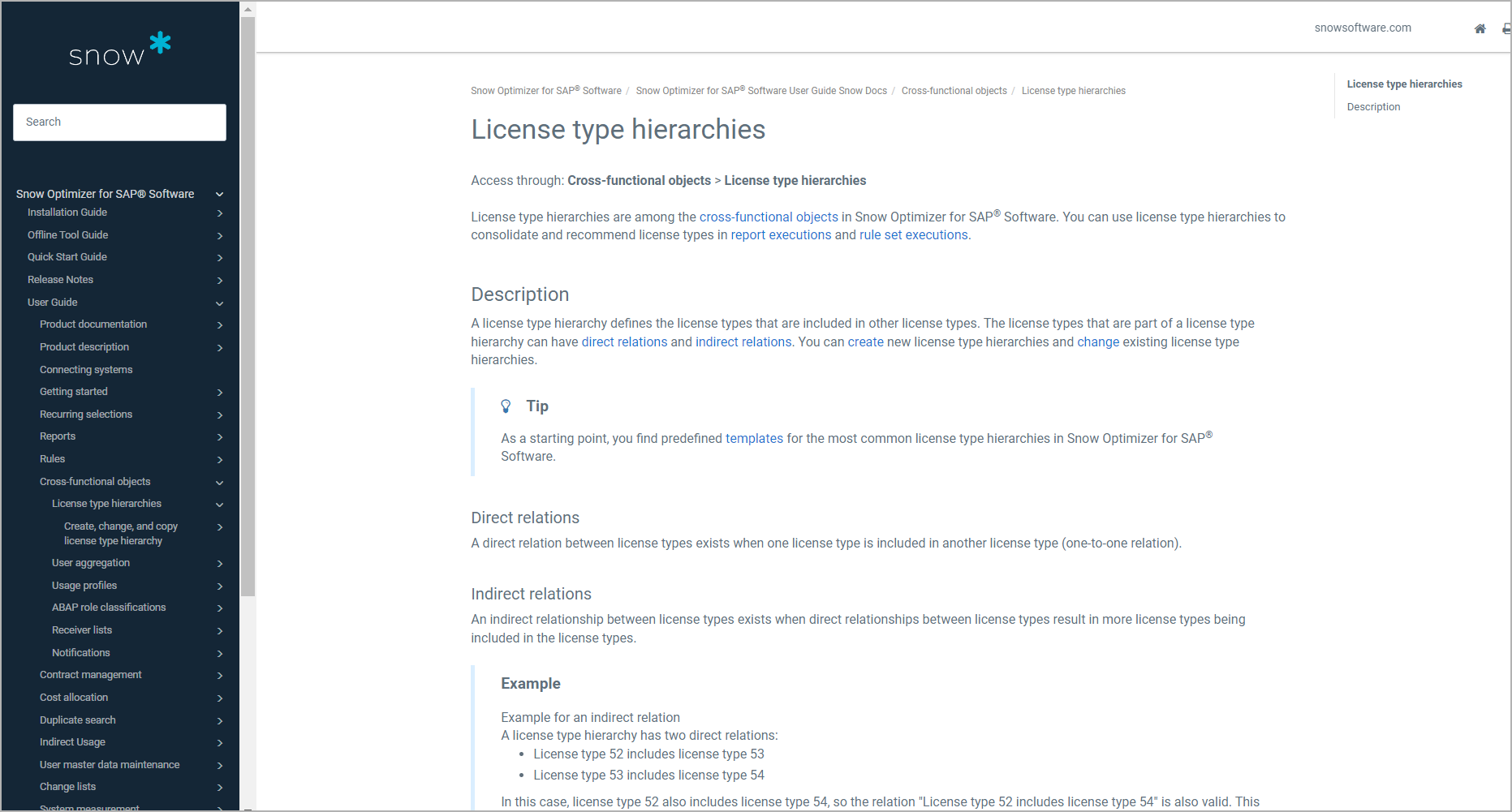 |
|
| 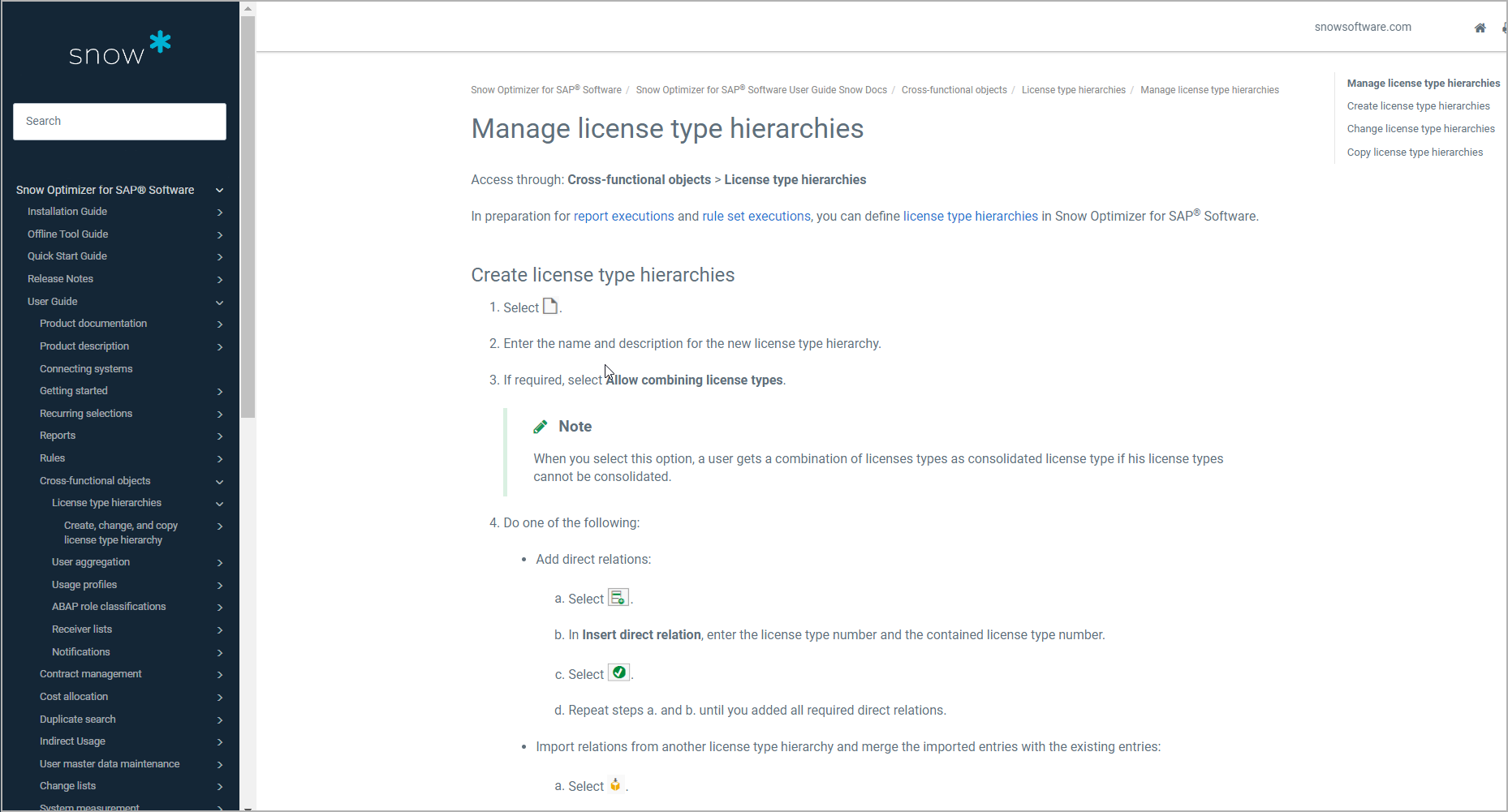 |
|