Results of system measurement execution
The report shows a result of a system measurement execution depending on the selected data source.
-
Click on
.
The resulting tabs provide information about the measurement status, engines, and activity checks.
The measurement status in tabs 'Status' and 'Engines' can be displayed by different icons.
| Icon | Description |
|---|---|
| Data was loaded completely. | |
| Data was loaded partially. | |
| No found data on selected data sources. |
Status:
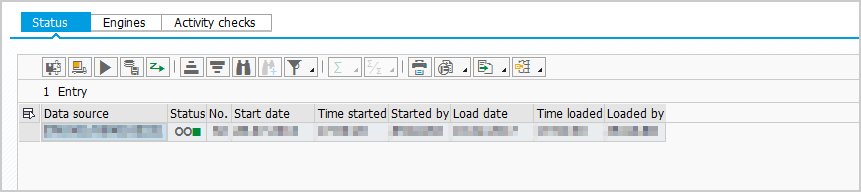
'Status' provides information about the measurement status of selected data sources.
Functions available within tab:
-
To see details, mark row and click on
.
-
To reload results, click on
.
-
To execute system measurement, click on
.
-
To download LAW file, click on
.
-
To transfer results to LAW, click on
.
Engines:
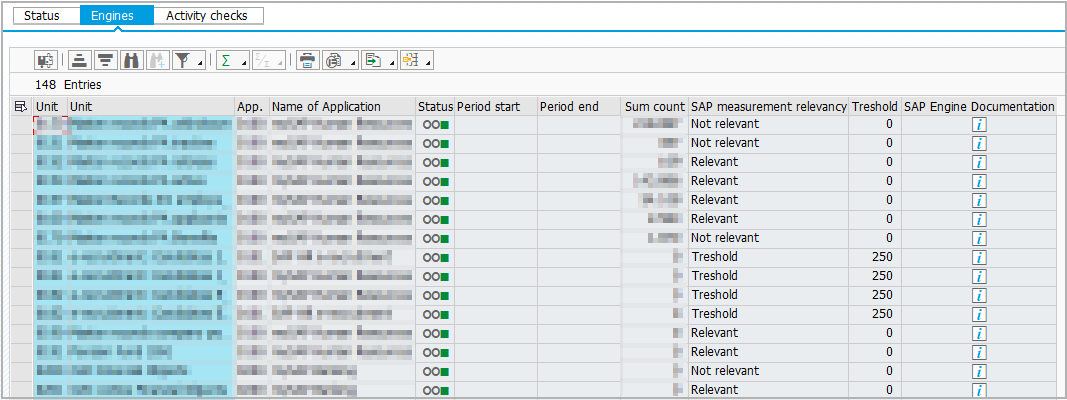
'Engines' provides information about the measurement and status of engines. Relevancy for SAP measurement and threshold for usage are indicated. Additionally, the official SAP engine documentation can be displayed. Engine & self-declaration products are not included and have to be measured separately.
To show SAP measurement relevancy, threshold, and link to SAP engine documentation in PDF format, SAP engine information must be uploaded in administration.
Function available within tab:
-
To see details, mark row and click on
.
-
To open detailed SAP engine documentation in PDF format, in the corresponding row click on
.
To display SAP engine documentation in PDF format, access to SAP support website is required.
Activity checks:
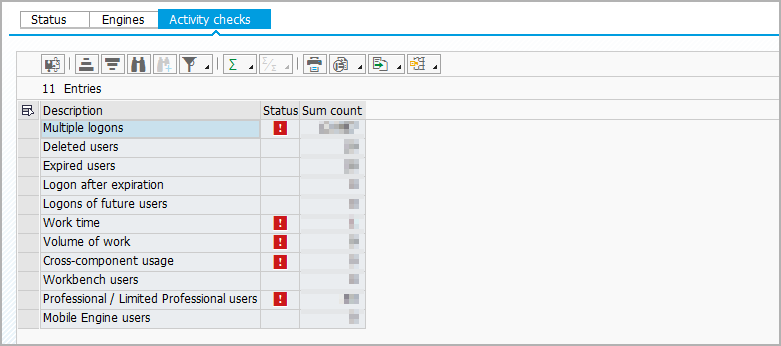
'Activity checks' provides information about activity checks performed with the system measurement execution. The column 'Status' can be highlighted for all activity checks. In this case, it is highlighted for the licensing relevant ones: 'Multiple logons', and 'Professional/Limited Professional users', as well as for the indicators for Indirect Usage: 'Work time', 'Volume of work', and 'Cross-component usage'. Counts are shown for all activity checks.
-
'Multiple logons' is highlighted if the check detected users who logged in to a system more than once at the same time.
-
'Deleted users' shows the number of deleted users over a period of time.
-
'Expired users' shows the number of invalidated users over a period of time.
-
'Logon after expiration' shows users who logged in after the valid-to date.
-
'Logon of future users' shows users who have a valid-from date set to a later date than the day of the last logon.
-
'Work time' is highlighted if the check detected users who did not have a break of at least 8 hours during two consecutive days in producing or changing entries in selected database tables.
-
'Volume of work' is highlighted if the check detected users who exceeded a threshold for creating or changing database table entries in selected database tables. SAP uses certain statistical parameters to decide if the number exceeds the threshold.
-
'Cross-component usage' is highlighted if the check detected users who created or changed entries in database tables of different SAP modules in the same second.
-
'Workbench users' shows users who changed workbench objects.
-
'Professional/Limited Professional users' is highlighted if the check detected users who are currently classified as ESS or Employee but accessed certain business tables of SAP systems. Accessing these tables requires these users to have a Professional or Limited Professional user license assigned.
-
'Mobile engine users' shows users who accessed mobile engines.
Highlighted activity checks also attract the interest of SAP and have to be explained in an audit.
Function available within tab:
- To see details, mark row and click on
.
In case the current results are not loaded into the master system yet, functions are available to do it manually:
-
To load incomplete results into the master system, click on
.
-
To load results into the master system, click on
.