Compliance analysis
The report compares measured product data and self-declared product data with the actual number of licenses purchased and the associated costs from contracts to analyze compliance. Additionally, the report shows measured, but unlicensed engines and users. After execution of the report, compliance analysis results can be saved for future reference purposes like export to other systems.
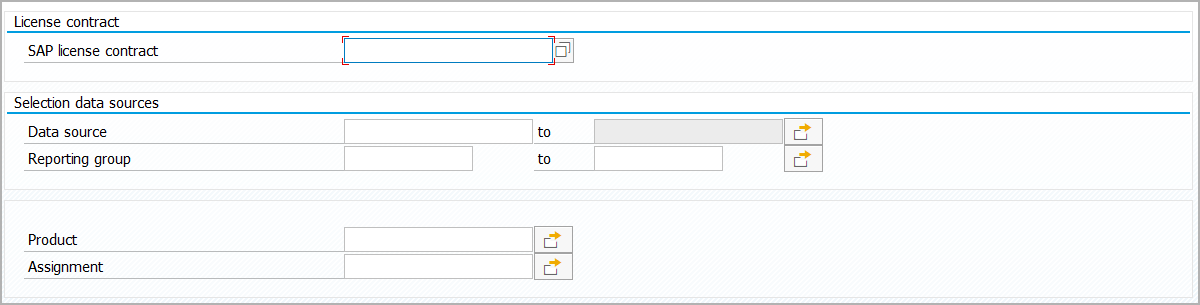
-
Enter contract.
To see available entries, click on
.
Select contract and click on
.
-
Select product.
-
Select assignment.
-
Select valid or valid and invalid users.
Leave checkbox for users relevant for licensing activated or deactivate it.
note-
For ABAP systems, all dialogue users and technical users with a manually assigned license type are licensing-relevant. SAP standard users, like SAP* or WF-BATCH, are not licensing-relevant. For individual users, the license-relevance can be seen in all reports in which user master data is listed: Users with class type ‘N’ and ‘X’ are not licensing-relevant, but all other users.
-
License-relevance only applies to SAP licensing. In Snow Optimizer, all currently valid users must be licensed.
-
To use the selection for only license-relevant users, you must activate the 'Roles and authorizations' and 'USMM license type systematic' checkboxes when loading data.
-
-
Enter self-declaration.
To open selection, click on
.
Select self-declaration and click on
.
-
In evaluation date, leave preset current date or enter a different date.
To open calendar, click on
.
Select date and click on
.
-
Enter export group.
-
Export groups are used to group several compliance analyses results in File export according to the purpose, for example, export to SLM.
-
Export groups are maintained in Groups for export of compliance analysis results. :::
- Click on
.
The result provides tabs that show contract compliance, unlicensed engines, and unlicensed users.
How to read 'Compliance contract' tab
-
'Compliance contract' compares for every product of the contract the current number of licenses purchased with the current number of licenses used. The delta of purchased licenses and used licenses indicates license compliance.
-
If no measurement data is available for a product, checkbox in 'Count not available' column is activated to distinguish from a zero count.
-
Additionally, the current value of licenses purchased is compared with the current value of licenses used for every product of the contract. The delta of purchased licenses and used licenses indicates value compliance based on the average block price.
-
'Data age' column shows the date of the last data load of a product in order to check how old the shown data is and to prevent counting based on outdated data
If product type is 'User license', the date of the oldest data load is shown.
If product type is 'Engine', the date of the oldest USMM measurement is shown.
How to read 'Counts (graph.)' tab
'Counts (graph.)' shows for every product of the contract the current number of licenses purchased, the current number of licenses used, and the delta transformed into bar graphs.
How to read 'Costs (graph.)' tab
'Costs (graph.)' shows for every product of the contract the current costs of licenses purchased, the current costs of licenses used, and the delta transformed into bar graphs.
How to read 'Unlicensed engines' tab
-
'Unlicensed engines' shows engine units that have been measured but are not licensed in the contract. This could indicate a compliance risk. Relevance for SAP measurement is indicated for each engine. It is advised to check, whether license-relevant, but unlicensed engines are used in general and have to be licensed or deactivated.
Engines can be hidden in the report results of Snow Optimizer. Hidden engines are maintained in Masked engine units.
-
With click on
official SAP engine documentation opens in an external link.
An account in the SAP Support Portal is required to access engine documentation.
How to read 'Unlicensed users license types' tab
'Unlicensed users license types' shows the number of user licenses that have been measured but have not been assigned to a license type or whose assigned license type is not licensed in the contract.
-
To save the report results, click on
.
Saved compliance analysis results are shown in Single results.
-
To show a log with the selected parameters for the compliance analysis, click on
.
-
To show information about the determination of a product, for example, formulas for the calculation of engines, mark row and click on
.