Create BusinessObjects data source entry
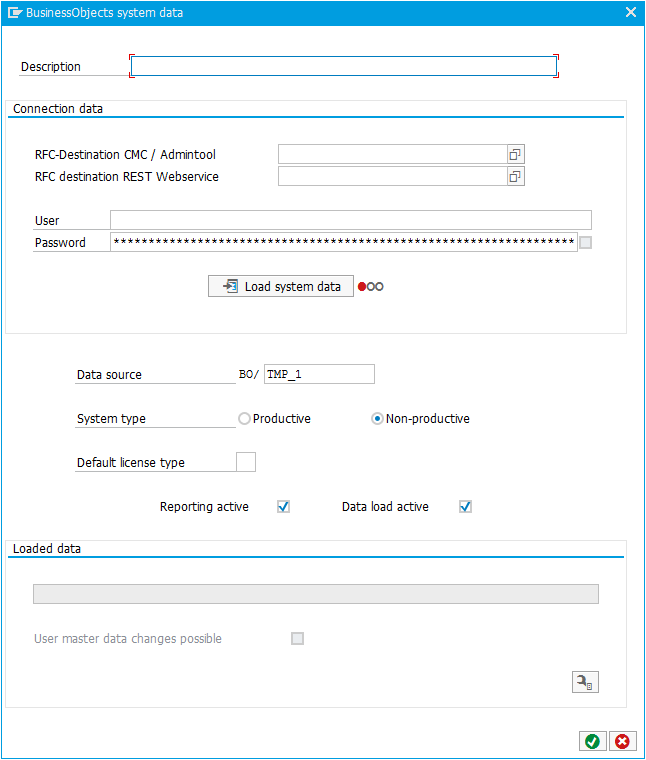
-
Enter description.
-
Enter RFC destination CMC and REST.
To see available RFC destinations, click on
.
Select RFC destinations and click on
.
note'RFC destination REST Webservice' is not required to be selected for reading data. It is only required for changing data.
-
Enter user name and password.
-
To activate system connection and load system data, click on
.
noteAfter the system data is loaded, the data fields below 'Loaded data' are filled automatically. By clicking
, detailed data is shown which is also filled automatically.
-
Enter data source name.
-
Select system type.
-
Enter default license type.
To see available license types, click on
.
Select default license type and click on
.
-
If required, deactivate checkboxes.
-
Click on
.